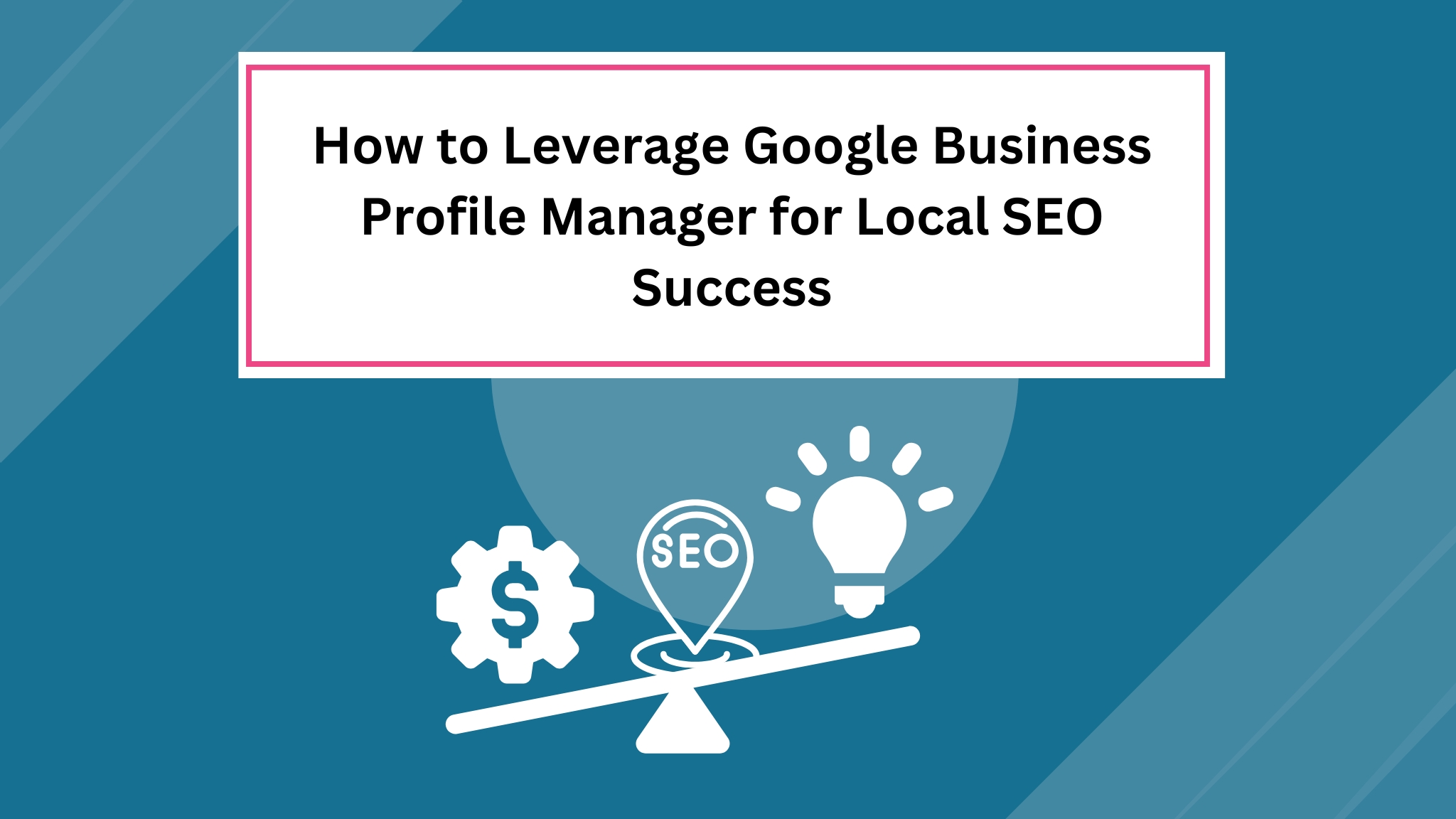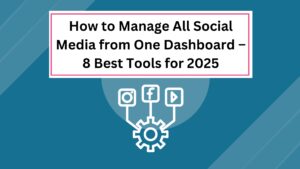Hey there!
Today, I’ll walk you through everything you need to know about using Google Business Profile Manager to enhance your local SEO. Having a well-optimized business profile improves your visibility on Google Search and Maps, making it easier for customers to find and connect with you.
A Google Business Profile (GBP) is a powerful tool for local SEO, as most potential customers research businesses online before making a decision. By taking just a few minutes to go through this guide, you’ll discover how to optimize your GBP and maximize its impact on your local search rankings. Let’s dive in!

What is Google Business Profile Manager?
When you search for a business on Google, you often see a panel on the sidebar displaying details like the business name, location, contact information, photos, and customer reviews. This is powered by Google Business Profile (GBP), previously known as Google My Business (GMB).
Google Business Profile Manager is a powerful tool that helps you manage and optimize your business’s online presence across Google Search and Maps. It allows you to create, update, and maintain an accurate business profile, ensuring that potential customers can easily find essential details about your business.
With GBP, customers can directly connect with you via Google Maps directions, calls, messages, or website links, making it an essential tool for businesses looking to boost their local SEO and online visibility.
Why Google Business Profile Manager is Essential for Local SEO
A Google Business Profile (GBP) is a crucial tool for businesses aiming to strengthen their online presence and attract local customers. Here’s why it matters:
Enhanced Online Visibility
Optimizing your Google Business Profile increases your chances of appearing in local search results. This makes it easier for potential customers to find your business when searching for relevant products or services.
Boosts Customer Engagement
Customers can leave reviews and ratings, helping to build credibility and trust. Responding to reviews shows that you value customer feedback, fostering stronger relationships and encouraging more engagement.
Strong Visual Appeal
Adding high-quality images and videos makes your profile more attractive and informative. This helps potential customers get a better idea of what your business offers, increasing their likelihood of choosing your services.
Targeting the Right Audience
With GBP, you can define your service area and business categories, ensuring that your profile reaches the most relevant local customers actively searching for your offerings.
Advanced Features of Google Business Profile Manager
Google Business Profile Manager provides powerful features to enhance your local SEO and improve customer engagement. Here are some key advanced features:

AI-Powered Recommendations
Google has integrated AI into Google Maps, helping users discover local businesses that match their specific needs. This feature provides personalized recommendations based on conversational search queries, improving visibility for businesses.
Aggregated Customer Reviews
Google Business Profile now consolidates reviews from multiple platforms. When users click on the review section, they are redirected to a page displaying feedback from sites like Tripadvisor, Google, and UberEats, offering a more comprehensive view of customer opinions.
Social Media Integration
Businesses can now add their social media profiles directly to their Google Business Profile. This allows users to access social media pages without searching separately, helping businesses strengthen their social networking presence.
Social Media Content Display
Google Business Profile can now showcase visual content from linked social media accounts. This means businesses can share posts from platforms like Instagram and Facebook directly on their Google profile, enhancing engagement.
Direct Booking Option
A booking button is now available in the service section of Google Business Profiles. This allows customers to book services directly from the profile, streamlining the process and increasing conversions.
Essential Steps to Set Up Google Business Profile Manager
For local SEO, a well-optimized Google Business Profile (GBP) is crucial for ranking higher in local search results. Most local searches include terms like “near me,” contact details, and customer reviews, all of which are displayed through your GBP.
Follow these simple steps to create and set up your Google Business Profile:
- Sign in to Google Account
- Log in to Business Profile Manager
- Enter the name of your business
- Choose the primary business category
- Add your business address
- Specify service areas (Only for Service Area Businesses)
- Add your phone number and website
- Complete your profile
- Verify your listing
1. Sign in to Your Google Account
Before setting up your Google Business Profile, ensure you have a Gmail account. If you don’t have one, create a new Gmail account. If you already have one, move on to the next step.

2. Log in to Google Business Profile Manager
Go to Google Business Profile Manager and click on the “Manage Now” button to start managing your business profile.

3. Enter Your Business Name
Type your business name as you want it to appear on Google. Once entered, confirm the name and proceed to the next step.

4. Select Primary and Secondary Business Categories
Your search ranking is influenced by the business categories you select.
- Choose a primary category that best defines your business.
- You can add up to nine secondary categories to provide more context.
- Categories can be updated anytime from the Google Business Profile dashboard.

5. Add Your Business Address
If you have a physical storefront, select “Yes” and enter the accurate business address to ensure customers can find you on Google Maps.

6. Specify Service Areas (For Service-Based Businesses)
If your business serves customers across multiple locations (e.g., delivery services, home services), you can add up to 20 service areas to target relevant local searches.

7. Provide Contact Details
Enter your phone number and website URL (if available) to help customers connect with you easily. These details are also required for Google’s verification process.

8. Complete Your Business Profile
To maximize your profile’s effectiveness, add the following details:
Business Hours – Let customers know when you’re open.
Services Offered – Provide a list of your key services.
Business Description – Write a compelling summary of your business.
Business Logo & Photos – Add high-quality images for a professional look.
Opening Date – Mention when your business started to build credibility.

9. Verify Your Business Listing
Choose a verification method to complete your setup. Video verification is the most common and efficient way to verify your business on Google.

That’s it! Your Google Business Profile is now set up. Well done!
Tips for Optimizing Google Business Profile Manager for Local SEO
A well-optimized Google Business Profile (GBP) is crucial for improving local SEO and attracting more customers. Keeping your profile detailed, accurate, and engaging helps build trust and ensures potential customers find the right information. Here are some essential tips to optimize your GBP:
1. Keep Your Business Information Accurate and Updated
Customers rely on the details listed on your Google Business Profile, so ensure they are always correct and up to date. Regularly check and update:
Business Address
Operating Hours (including holiday hours)
Contact Information
This prevents confusion and builds credibility with potential customers.
2. Optimize Your Primary and Secondary Categories
Choosing the right business categories is crucial for ranking higher in local search results.
- Primary Category – Select the most relevant category that best represents your business.
- Secondary Categories – You can add up to nine secondary categories to provide more context.
- Keyword Research – Analyze competitors and use tools like GMB Everywhere Chrome Extension to choose the best categories for your business.
3. Add Products and Services
Enhance your profile by listing the products and services you offer.
- Edit your business details via the Google Business Profile Manager dashboard.
- Clearly describe your offerings, so potential customers understand what you provide.
- This improves visibility and increases customer engagement.
4. Utilize Special Attributes
Depending on your business type, Google allows you to add special attributes to make your profile stand out. For example:
Restaurants: “Dine-in,” “Takeaway,” or “Delivery”
Hotels: “Pet-friendly,” “Free Wi-Fi”
Healthcare: “Wheelchair accessible”
Adding attributes improves your profile’s relevance in search results, helping customers find exactly what they need.
By implementing these optimization strategies, you’ll enhance your local SEO, increase visibility, and attract more customers!

5. Respond to Online Reviews
Monitoring and responding to Google reviews is crucial for building trust and converting visitors into customers. Positive reviews enhance your credibility, while addressing negative feedback professionally can improve your brand image.

Why It Matters:
Builds Trust – Engaging with customers shows you value their feedback.
Boosts Local SEO – Google favors businesses with active engagement.
Encourages More Reviews – Acknowledging reviews motivates more customers to share their experiences.
Pro Tip:
- Thank customers for positive reviews to reinforce goodwill.
- Address negative reviews politely and offer solutions to maintain a positive reputation.
By implementing these strategies, you can optimize your Google Business Profile and enhance your local SEO, driving more customers to your business!
Common Mistakes to Avoid When Managing Your Google Business Profile Manager

Even with the best intentions, businesses often make mistakes while managing their Google Business Profile (GBP). Here are some common pitfalls and how to fix them:
Mistake 1: Incomplete Business Information
Issue: Missing key details like business name, address, hours, and contact information can confuse customers and hurt visibility.
Fix: Ensure your profile is 100% complete with accurate details, including directions, business category, and services offered.
Mistake 2: Ignoring Customer Reviews
Issue: Not responding to reviews can make customers feel ignored and reduce trust in your business.
Fix: Engage with both positive and negative reviews to show appreciation and address concerns, improving customer relationships.
Mistake 3: Inconsistent NAP (Name, Address, Phone Number)
Issue: If your business name, address, or phone number (NAP) differs across platforms, Google may rank your business lower.
Fix: Keep your NAP details consistent on all online listings, including your website, social media, and directories.
Mistake 4: Not Updating Business Hours Regularly
Issue: Outdated business hours can mislead customers, causing frustration and potential loss of business.
Fix: Regularly update your working hours, special holiday hours, and temporary closures to provide accurate information.
Conclusion
The Google Business Profile Manager is a powerful and free tool for local SEO. Taking the time to set it up correctly and manage it actively can greatly improve your local search visibility.
Key Takeaways:
Complete your profile with accurate details.
Engage with customers by responding to reviews.
Keep NAP details consistent across platforms.
Regularly update hours, photos, and services for better rankings.
Local SEO is an ongoing process, not a one-time setup. Stay active, optimize regularly, and interact with customers to achieve the best results!
Frequently Asked Questions (FAQ)
Q1. Is Google Business Profile free?
Yes! Creating and managing a Google Business Profile is completely free. You can use it to enhance local SEO, attract customers, and improve visibility at no cost.
Q2. Why is my Google Business Profile not showing up?
Your profile might not be visible due to:
Not Verified – Ensure your profile is verified by Google.
Recent Updates – Changes may take time to appear.
Suspended Profile – Check if your listing violates Google’s guidelines.
Low Ranking – Optimize your profile with keywords, reviews, and updated details to improve rankings.
Q3. What is Google Business Profile optimization?
Google Business Profile Optimization involves improving your profile by:
✔ Adding complete and accurate information
✔ Using relevant keywords in descriptions
✔ Uploading high-quality images
✔ Regularly updating business details and engaging with reviews
This ensures your business appears higher in local search results.
Q4. How can I claim my Google Business Profile?
Follow these steps to claim your business listing:
Go to Google Business Profile.
Sign in with your Google account.
Search for your business name and location.
If your business appears, select “Claim this business.”
Follow the verification process (via email, phone, or video).
Once verified, you can manage and optimize your profile!
By avoiding common mistakes and actively managing your profile, you can maximize your local SEO success and attract more customers!